I had a LAN set up with my Legacy DSL, but now that I have this new BGW320 modem it doesn't work (duh) and I can't figure out how to set up a new one (I'm older and dumber than I use to be). When I go to the URL for the modem and go to the Home Network link I see that there is an app offered (by AT&T) to set up a home network, but it wants a log on to an AT&T account.
Can someone point me in the right direction?
Can someone point me in the right direction?