Hi all,
I am posting here just to get some ideas. I know Sonic doesn't give support for 3rd party routers.
I am running into an extremely odd issue with this new TP-Link AXE300 that I've purchased. When I reboot the router, the LEDs are red and I have no internet, and it will never connect. I noticed it after an automatic firmware update during the night;
when I woke up I had no internet.
There are several things I can do to fix this:
It's not a totally impacting issue since I have a work around that works every time (so far) but I've never had a router behave like this before.
Thank you for any suggestions!
I am posting here just to get some ideas. I know Sonic doesn't give support for 3rd party routers.
I am running into an extremely odd issue with this new TP-Link AXE300 that I've purchased. When I reboot the router, the LEDs are red and I have no internet, and it will never connect. I noticed it after an automatic firmware update during the night;
when I woke up I had no internet.
There are several things I can do to fix this:
- Change any setting on the Internet page in the router settings (things like, which port to use for WAN, MAC address, WAN IP, etc) and click save. Then change it back to what it was before, internet will start working again until I reboot.
- I can unplug the WAN cable to my fiber ONT and plug it back in and the internet will come back.
- I can reboot the ONT and the internet will come back, but I suspect this is essentially the same as unplugging it and plugging it back in.
It's not a totally impacting issue since I have a work around that works every time (so far) but I've never had a router behave like this before.
Thank you for any suggestions!