Is there a way to get Openvpn to remember the password, so I won't have to type it in each time? I'm using Windows 10. TIA
Can Openvpn in Windows remember my password?
General discussions and other topics.
13 posts
Page 1 of 2
Switch to the OpenVPN GUI client (as noted in this discussion) and it will remember the password.
Never mind. Turns out I neglected to import my profile...all is fine now, thanks! BTW, your link to the discussion doesn't load anything. I just followed the instructions here:
https://help.sonic.com/hc/en-us/article ... PN-Service
https://help.sonic.com/hc/en-us/article ... PN-Service
Wait a minute...all may not be fine. OpenVPN client says "you have no certificate" in the settings menu. So I tried to select one from the files I extracted from client.ovpn, but it's looking for a different extension (.p12, .pkcs12 or .pf). But the four extracted files I have are ovpn.sonic.net.crt, ovpn.sonic.net.key, ovpn.sonic.net.tlskey and sonic-ca.crt.
Don't I need to import a certificate into OpenVPN? It connects just fine with username/password, but is it secure? Isn't there supposed to be a green checkmark in the middle of the icon, to show it's secure? TIA
Don't I need to import a certificate into OpenVPN? It connects just fine with username/password, but is it secure? Isn't there supposed to be a green checkmark in the middle of the icon, to show it's secure? TIA
Sorry about the dead link. I copied it from an earlier post, but it appears the original discussion has been purged from the forum. Maybe @Drew can repost his instructions on how to install and configure the OpenVPN GUI.
I didn't import a certificate--I only imported the profile that I downloaded from Sonic's site.
I don't see a green check mark on the OpenVPN icon in my system tray, but I do see a little lock icon over the screen icon, and the screen is green. I'm not at a location where I can post a screen shot at the moment.
I didn't import a certificate--I only imported the profile that I downloaded from Sonic's site.
I don't see a green check mark on the OpenVPN icon in my system tray, but I do see a little lock icon over the screen icon, and the screen is green. I'm not at a location where I can post a screen shot at the moment.
Okay, so the app is intelligent enough to parse all the required data from client.ovpn, unlike what you have to do in Linux. Nonetheless, there is an option to install a certificate...which, I presume, is not necessary. So I guess I'm fine? Here is what the icon looks like on my task bar:
Looks like a keyhole, not a lock, and the screen is obviously not green.
According to the VPN Service page (https://help.sonic.com/hc/en-us/article ... PN-Service), there's supposed to be a green checkmark:
--quote:
After you've authenticated, you can find the OpenVPN icon in your systray with a green checkmark to indicate a successful connection.
--end
So I guess that part needs to be updated? At any rate, the icon does not appear as yours does. Even so:
What I'm wondering is, how can you check the VPN is secure...seeing as "What's My IP" (https://whatsmyip.com/your-ip-address) says I'm in San Francisco (which I am), I guess because that's where Sonic's only VPN server is located. It is not the same number as my local IP, which is to be expected...and which the app says is 157.131.0.17. However:
Once the app is exited, and I go to "What's My IP" it gives me the number: 50.0.92.189. Shouldn't I expect that number to be 157.131.0.17?
So that's it for now...thanks for your help.
Looks like a keyhole, not a lock, and the screen is obviously not green.
According to the VPN Service page (https://help.sonic.com/hc/en-us/article ... PN-Service), there's supposed to be a green checkmark:
--quote:
After you've authenticated, you can find the OpenVPN icon in your systray with a green checkmark to indicate a successful connection.
--end
So I guess that part needs to be updated? At any rate, the icon does not appear as yours does. Even so:
What I'm wondering is, how can you check the VPN is secure...seeing as "What's My IP" (https://whatsmyip.com/your-ip-address) says I'm in San Francisco (which I am), I guess because that's where Sonic's only VPN server is located. It is not the same number as my local IP, which is to be expected...and which the app says is 157.131.0.17. However:
Once the app is exited, and I go to "What's My IP" it gives me the number: 50.0.92.189. Shouldn't I expect that number to be 157.131.0.17?
So that's it for now...thanks for your help.
Also, the DNS leak test fails. Still gives me the public server, 157.131.195.123, even though the OpenVPN client is running.
https://www.dnsleaktest.com/
https://www.dnsleaktest.com/
It's not clear to me which IP address is yours and which is the VPN.
Here's the tray icon I see when connected.
When not connected, the screen is not green. But I may not have the same version as you.
When connected, I have a 184.xxx.xxx.xxx IP address. When not connected, it's a 99.xxx.xxx.xxx address. Be sure that you force your browser to refresh (usually Ctrl-F5 on a Windows browser).
Here's the tray icon I see when connected.
When not connected, the screen is not green. But I may not have the same version as you.
When connected, I have a 184.xxx.xxx.xxx IP address. When not connected, it's a 99.xxx.xxx.xxx address. Be sure that you force your browser to refresh (usually Ctrl-F5 on a Windows browser).
Here is what Openvpn shows for my system, when connected:
When Openvpn is connected, whatismyip reports the same 184.xxx.xxx.xxx IP address.
When Openvpn is not connected, whatismyip reports 70.36.197.163...which is not the same IP as the public server shown when Openvpn /is/ connected. (And yes, I reloaded the whatismyip page after disconnecting and after reconnecting.) I thought the public IP remains the same throughout one session online...though I may not be grasping this right.
As for the icon colors, mine /is/ different. When not VPN connected, the white keyhole changes into a black keyhole with a thin, white outline, like so:
This is the latest version of Sonic OpenVPN for Windows 10. I guess that's fine, then. And maybe everything else is actually fine, too...except my understanding of IP changes. Thanks again, Mike.
But there remains the DNS leak issue, if I understand correctly how this is supposed to work. Whether OpenVPN is connected, or not, it gives me the same public IP that OpenVPN shows. Even though I reloaded the page after each connect and disconnect. I presume that's a leak, because isn't it supposed to show the 184.xxx.xxx.xxx IP address when connected?
When Openvpn is connected, whatismyip reports the same 184.xxx.xxx.xxx IP address.
When Openvpn is not connected, whatismyip reports 70.36.197.163...which is not the same IP as the public server shown when Openvpn /is/ connected. (And yes, I reloaded the whatismyip page after disconnecting and after reconnecting.) I thought the public IP remains the same throughout one session online...though I may not be grasping this right.
As for the icon colors, mine /is/ different. When not VPN connected, the white keyhole changes into a black keyhole with a thin, white outline, like so:
This is the latest version of Sonic OpenVPN for Windows 10. I guess that's fine, then. And maybe everything else is actually fine, too...except my understanding of IP changes. Thanks again, Mike.
But there remains the DNS leak issue, if I understand correctly how this is supposed to work. Whether OpenVPN is connected, or not, it gives me the same public IP that OpenVPN shows. Even though I reloaded the page after each connect and disconnect. I presume that's a leak, because isn't it supposed to show the 184.xxx.xxx.xxx IP address when connected?
This is because you're using the OpenVPN Connect app and not the OpenVPN GUI (Community) version found here.Looks like a keyhole, not a lock, and the screen is obviously not green.
As it should since you're routing through Sonic's VPN server.When Openvpn is connected, whatismyip reports the same 184.xxx.xxx.xxx IP address.
No, once you disconnect or exit the app you won't be assigned an IP from the VPN server (157.131.0.17). However, 50.0.92.189 falls under Sonic's netblock so there's no point in using Sonic's VPN unless you're on the road or under a different ISP (ATT, Comcast, etc.).Once the app is exited, and I go to "What's My IP" it gives me the number: 50.0.92.189. Shouldn't I expect that number to be 157.131.0.17?
13 posts
Page 1 of 2
Who is online
In total there are 132 users online :: 0 registered, 0 hidden and 132 guests (based on users active over the past 5 minutes)
Most users ever online was 999 on Mon May 10, 2021 1:02 am
Users browsing this forum: No registered users and 132 guests
Most users ever online was 999 on Mon May 10, 2021 1:02 am
Users browsing this forum: No registered users and 132 guests