I'm having a hell of a time getting IP Passthrough working with FTTN and the Arris BGW210 modem. When I set the Allocation Mode to IP Passthrough, the Passthrough Mode dropdown is disabled, making it impossible for me to change it from the default of Manual. I also cannot set a MAC address. This just can't be right.
Sonic's support desk is, surprisingly, very unhelpful, "We're not trained..." ATT support won't talk to me because I'm a Sonic customer.
ATT does have a link https://forums.att.com/t5/AT-T-Internet ... 012/page/2 about setting this up, but as I described, I cannot change the necessary controls.
This is tremendously frustrating.
Anyone else out there using this modem model? I'm beginning to think that there's a defect in this modem. Sigh.
Sonic's support desk is, surprisingly, very unhelpful, "We're not trained..." ATT support won't talk to me because I'm a Sonic customer.
ATT does have a link https://forums.att.com/t5/AT-T-Internet ... 012/page/2 about setting this up, but as I described, I cannot change the necessary controls.
This is tremendously frustrating.
Anyone else out there using this modem model? I'm beginning to think that there's a defect in this modem. Sigh.