Android VPN Instructions
I just had to re-install the OS on my Nexus 7 after the update to 4.2 bricked it. One thing that I struggled with was getting Sonic.net VPN working again. I wrote up the instructions for both Android devices with built-in VPN (Ice Cream Sandwich and later) as well as for older Android Devices where the device must be rooted, and the VPNC widget installed.
Sonic.net uses IPSec VPN with a pre-shared key. There is no VPN client that will work with older Android devices (Froyo or Gingerbread) unless the device is rooted. Once it is rooted, you have some choices, at least in theory. However I have only ever gotten VPNC to work on my older Android phones. I could not get the Cisco Rooted AnyConnect client for Android to work with Sonic.net.
Using Sonic.net VPN with built-in VPN application on Android Ice Cream Sandwich and Jelly Bean. Rooting is not necessary.
1. From settings->Networks->More->VPN, tap "Add VPN"
2. For Name type: sonic.net
3. Tap: IPSec Xauth PSK
4. For Server Address type: ipsec.vpn.sonic.net
5. For IPSec identifier type: Standard VPN (watch capitalization)
6. For IPSec pre-shared key type: standard (all lower case)
7. Tap "Save".
8. Tap the VPN entry you just saved (i.e. "sonic.net").
9. Enter your sonic.net username/password (not your e-mail address, just the part before "@sonic.net").
10. Tap "Connect".
Verify that you're connected to Sonic.net VPN
Go to http://ipchicken.com to check your IP address. When VPN is connected you should have an IP address of 209.204.163.x. With Opera Mini, but not with Opera Mobile, you will get the IP address of the Opera Mini server, not the Sonic.net VPN IP address.
If you have problems ("Unsuccessful" rather than "Connected"):
1. Ensure that you have Wi-Fi or 3G turned on.
2. If you have a rooted Android device with DroidWall installed be sure that you give "VPN Networking" access to Wi-Fi and 3G.
Using Sonic.net VPN with older, rooted, Android devices using the VPNC Widget from the Google Play store.
Your device must be rooted. There is no way to use VPN on Sonic.net on an older Android device that is not rooted. This is an inherent limitation of older versions of Android combined with the type of VPN supported by Sonic.
Install the VPNC app/widget from the Google Play Store
https://play.google.com/store/search?q=vpnc
Configure VPNC
1. Under apps (not on the widget screen), tap "VPNC Widget" then tap "Dismiss."
2. Tap on "Set Preferences"
3. Tap the down triangle to the right of "IPSecGateway" and enter: ipsec.vpn.sonic.net
4.Tap the down triangle to the right of "IPSecID" and enter: Standard\ VPN (pay close attention to the capitalization and ensure that you use a \ not a /).
5. Tap the down triangle to the right of "IPSecSecret" and enter: standard (pay close attention to the capitalization (none)).
6. Tap the down triangle to the right of "XAuthUsername" and enter your sonic.net username (not your e-mail address, just the part before "@sonic.net").
7. Tap the down triangle to the right of "XAuthPassword" and enter your sonic.net password.
Place the VPNC Widget on Your Home Screen
1. Go to your home screen (Press the “Home” key).
2. Find an empty space for the new widget.
3. Tap and hold the empty space until the “Add to Home screen” menu appears.
4. Tap the “Widgets”.
5. Tap the VPNC widget.
Install the proper tun.ko module
You must install TUN.ko before VPNC will work. tun is a module that is required by VPNs.
1. Check for your phone model, Android OS revision, and build at http://droidvpn.com/tun-repository.php (on your phone, find this information at (Settings>About phone)
2. Install the TUN.ko Installer app from the Play Store (https://play.google.com/store/apps/deta ... .installer)
3. Run the installer.
Done.
Tap the VPNC Widget and VPN Networking will be turned on. No need to enter your user name and password every time.
Verify that you're connected to Sonic.net VPN
Go to http://ipchicken.com to check your IP address. When VPN is connected you should have an IP address of 209.204.163.x. With Opera Mini, but not with Opera Mobile, you will get the IP address of the Opera Mini server, not the Sonic.net VPN IP address.
If you have problems ("Unsuccessful" rather than "Connected"):
1. Ensure that you have Wi-Fi or 3G turned on.
2. If you have a rooted Android device with DroidWall installed be sure that you give "VPN Networking" access to Wi-Fi and 3G.
I just had to re-install the OS on my Nexus 7 after the update to 4.2 bricked it. One thing that I struggled with was getting Sonic.net VPN working again. I wrote up the instructions for both Android devices with built-in VPN (Ice Cream Sandwich and later) as well as for older Android Devices where the device must be rooted, and the VPNC widget installed.
Sonic.net uses IPSec VPN with a pre-shared key. There is no VPN client that will work with older Android devices (Froyo or Gingerbread) unless the device is rooted. Once it is rooted, you have some choices, at least in theory. However I have only ever gotten VPNC to work on my older Android phones. I could not get the Cisco Rooted AnyConnect client for Android to work with Sonic.net.
Using Sonic.net VPN with built-in VPN application on Android Ice Cream Sandwich and Jelly Bean. Rooting is not necessary.
1. From settings->Networks->More->VPN, tap "Add VPN"
2. For Name type: sonic.net
3. Tap: IPSec Xauth PSK
4. For Server Address type: ipsec.vpn.sonic.net
5. For IPSec identifier type: Standard VPN (watch capitalization)
6. For IPSec pre-shared key type: standard (all lower case)
7. Tap "Save".
8. Tap the VPN entry you just saved (i.e. "sonic.net").
9. Enter your sonic.net username/password (not your e-mail address, just the part before "@sonic.net").
10. Tap "Connect".
Verify that you're connected to Sonic.net VPN
Go to http://ipchicken.com to check your IP address. When VPN is connected you should have an IP address of 209.204.163.x. With Opera Mini, but not with Opera Mobile, you will get the IP address of the Opera Mini server, not the Sonic.net VPN IP address.
If you have problems ("Unsuccessful" rather than "Connected"):
1. Ensure that you have Wi-Fi or 3G turned on.
2. If you have a rooted Android device with DroidWall installed be sure that you give "VPN Networking" access to Wi-Fi and 3G.
Using Sonic.net VPN with older, rooted, Android devices using the VPNC Widget from the Google Play store.
Your device must be rooted. There is no way to use VPN on Sonic.net on an older Android device that is not rooted. This is an inherent limitation of older versions of Android combined with the type of VPN supported by Sonic.
Install the VPNC app/widget from the Google Play Store
https://play.google.com/store/search?q=vpnc
Configure VPNC
1. Under apps (not on the widget screen), tap "VPNC Widget" then tap "Dismiss."
2. Tap on "Set Preferences"
3. Tap the down triangle to the right of "IPSecGateway" and enter: ipsec.vpn.sonic.net
4.Tap the down triangle to the right of "IPSecID" and enter: Standard\ VPN (pay close attention to the capitalization and ensure that you use a \ not a /).
5. Tap the down triangle to the right of "IPSecSecret" and enter: standard (pay close attention to the capitalization (none)).
6. Tap the down triangle to the right of "XAuthUsername" and enter your sonic.net username (not your e-mail address, just the part before "@sonic.net").
7. Tap the down triangle to the right of "XAuthPassword" and enter your sonic.net password.
Place the VPNC Widget on Your Home Screen
1. Go to your home screen (Press the “Home” key).
2. Find an empty space for the new widget.
3. Tap and hold the empty space until the “Add to Home screen” menu appears.
4. Tap the “Widgets”.
5. Tap the VPNC widget.
Install the proper tun.ko module
You must install TUN.ko before VPNC will work. tun is a module that is required by VPNs.
1. Check for your phone model, Android OS revision, and build at http://droidvpn.com/tun-repository.php (on your phone, find this information at (Settings>About phone)
2. Install the TUN.ko Installer app from the Play Store (https://play.google.com/store/apps/deta ... .installer)
3. Run the installer.
Done.
Tap the VPNC Widget and VPN Networking will be turned on. No need to enter your user name and password every time.
Verify that you're connected to Sonic.net VPN
Go to http://ipchicken.com to check your IP address. When VPN is connected you should have an IP address of 209.204.163.x. With Opera Mini, but not with Opera Mobile, you will get the IP address of the Opera Mini server, not the Sonic.net VPN IP address.
If you have problems ("Unsuccessful" rather than "Connected"):
1. Ensure that you have Wi-Fi or 3G turned on.
2. If you have a rooted Android device with DroidWall installed be sure that you give "VPN Networking" access to Wi-Fi and 3G.